Oracle 11gR2 RAC Installation Steps on Linux
Oracle 11g Real Application Cluster Setup Steps
Prepare the cluster nodes for Oracle RAC:
User Accounts:
NOTE: Oracle recommend different users for the installation of the Grid Infrastructure (GI) and the Oracle RDBMS home. The GI will be installed in a separate Oracle base, owned by user 'grid.' After the grid install the GI home will be owned by root, and inaccessible to unauthorized users.
1. Create OS groups using the command below. Enter these commands as the 'root' user:
#/usr/sbin/groupadd -g 501 oinstall
#/usr/sbin/groupadd -g 502 dba
#/usr/sbin/groupadd -g 503 oper
#/usr/sbin/groupadd -g 504 asmadmin
#/usr/sbin/groupadd -g 506 asmdba
#/usr/sbin/groupadd -g 507 asmoper
2. Create the users that will own the Oracle software using the commands:
#/usr/sbin/useradd -u 501 -c "Oracle Grid Infrastructure Owner" -g oinstall -G asmadmin,asmdba,asmoper grid
#/usr/sbin/useradd -u 502 -c "Oracle RDBMS Owner" -g oinstall -G dba,oper,asmdba oracle
3. Set the password for the oracle account using the following command. Replace password with your own password.
[root@krac1 ~]# passwd grid
Changing password for user grid.
New UNIX password:
BAD PASSWORD: it is based on a dictionary word
Retype new UNIX password:
passwd: all authentication tokens updated successfully.
[root@krac1 ~]#passwd oracle
Changing password for user oracle.
New UNIX password:
BAD PASSWORD: it is based on a dictionary word
Retype new UNIX password:
passwd: all authentication tokens updated successfully.
4. Repeat Step 1 through Step 3 on each node in your cluster.
Networking:
1. Determine your cluster name. The cluster name should satisfy the following conditions:The cluster name is globally unique throughout your host domain. The cluster name is at least 1 character long and less than 15 characters long. The cluster name must consist of the same character set used for host names: single-byte alphanumeric characters (a to z, A to Z, and 0 to 9) and hyphens (-).
2. Determine the public host name for each node in the cluster. For the public host name, use the primary host name of each node. In other words, use the name displayed by the hostname command for example:kracnode1.
3. Determine the public virtual hostname for each node in the cluster. The virtual host name is a public node name that is used to reroute client requests sent to the node if the node is down. Oracle recommends that you provide a name in the format -vip, for example: kracnode1-vip. The virtual hostname must meet the following requirements:
- The virtual IP address and the network name must not be currently in use.
- The virtual IP address must be on the same subnet as your public IP address.
- The virtual host name for each node should be registered with your DNS.
4. Determine the private hostname for each node in the cluster. This private hostname does not need to be resolvable through DNS and should be entered in the /etc/hosts file. A common naming convention for the private hostname is -pvt.
- The private IP should NOT be accessable to servers not participating in the local cluster.
- The private network should be on standalone dedicated switch(es).
- The private network should NOT be part of a larger overall network topology.
- The private network should be deployed on Gigabit Ethernet or better.
- It is recommended that redundant NICs are configured with the Linux bonding driver. Active/passive is the preferred bonding method due to its simplistic configuration.
[root@kracnode2 ~]# nslookup kracnode1-vip
Server: 192.168.1.100
Address: 192.168.1.100#53
Name: kracnode1-vip.india.com
Address: 192.168.1.60
[root@kracnode2 ~]# nslookup kracnode2-vip
Server: 192.168.1.100
Address: 192.168.1.100#53
Name: kracnode2-vip.india.com
Address: 192.168.1.61
5. Define a SCAN DNS name for the cluster that resolves to three IP addresses (round-robin). SCAN IPs must NOT be in the /etc/hosts file, the SCAN name must be resolved by DNS. For DNS configuration setup refer blog Step by Step DNS configuration
[root@kracnode2 ~]# nslookup kracnode-scan
Server: 192.168.1.100
Address: 192.168.1.100#53
Name: kracnode-scan.india.com
Address: 192.168.1.72
Name: kracnode-scan.india.com
Address: 192.168.1.70
Name: kracnode-scan.india.com
Address: 192.168.1.71
6. Even if you are using a DNS, Oracle recommends that you add lines to the /etc/hosts file on each node, specifying the public IP, VIP and private addresses. Configure the /etc/hosts file so that it is similar to the following example:
NOTE: The SCAN IPs MUST NOT be in the /etc/hosts file. This will result in only 1 SCAN IP for the entire cluster. Refer more about Single Client Access Name(SCAN)
################################################################
####### --------------- Local Host ----------------- ###########
################################################################
127.0.0.1 localhost.localdomain localhost
################################################################
####### --------------- eth0 - PUBLIC ------------ ###########
################################################################
192.168.1.50 kracnode1.india.com kracnode1
192.168.1.51 kracnode2.india.com kracnode2
################################################################
####### --------------------- VIP ------------------ ###########
################################################################
10.10.10.10 kracnode1-priv.india.com kracnode1-priv
10.10.10.20 kracnode2-priv.india.com kracnode2-priv
################################################################
####### ---------------- eth1 - PRIVATE ----------- ###########
################################################################
192.168.1.60 kracnode1-vip.india.com kracnode1-vip
192.168.1.61 kracnode2-vip.india.com kracnode2-vip
7. If you configured the IP addresses in a DNS server, then, as the root user, change the hosts search order in /etc/nsswitch.conf on all nodes as shown here:
Old:
hosts: files nis dns
New:
hosts: dns files nis
After modifying the nsswitch.conf file, restart the nscd daemon on each node using the following
command:
# /sbin/service nscd restart
Synchronizing the Time on ALL Nodes:
[root@krac1 ~]# ls -lr /etc/ntp.conf
-rw-r--r-- 1 root root 1833 Dec 9 2009 /etc/ntp.conf
[root@krac1 ~]# service ntpd stop
Shutting down ntpd: [ OK ]
[root@krac1 ~]# mv /etc/ntp.conf /etc/ntp.conf.bkp
Configuring Kernel Parameter:
1. As the root user add the following kernel parameter settings to /etc/sysctl.conf. If any of the arameters are already in the /etc/sysctl.conf file, the higher of the 2 values should be used.
kernel.shmmni = 4096
kernel.sem = 250 32000 100 128
fs.file-max = 6553600
net.ipv4.ip_local_port_range = 9000 65500
net.core.rmem_default = 262144
net.core.rmem_max = 4194304
net.core.wmem_default = 262144
net.core.wmem_max = 1048576
NOTE: The latest information on kernel parameter settings for Linux can be found in My Oracle Support ExtNote:169706.1.
2. Run the following as the root user to allow the new kernel parameters to be put in place:
#/sbin/sysctl -p
3. Repeat steps 1 and 2 on all cluster nodes.
NOTE: OUI checks the current settings for various kernel parameters to ensure they meet the minimum requirements for deploying Oracle RAC.
4. Set shell limits for the oracle and grid user:
To improve the performance of the software on Linux systems, you must increase the shell limits for the
oracle user
Add the following lines to the /etc/security/limits.conf file:
grid soft nproc 2047
grid hard nproc 16384
grid soft nofile 1024
grid hard nofile 65536
oracle soft nproc 2047
oracle hard nproc 16384
oracle soft nofile 1024
oracle hard nofile 65536
5. Add or edit the following line in the /etc/pam.d/login file, if it does not already exist:
session required pam_limits.so
6. Make the following changes to the default shell startup file, add the following lines to the /etc/profile file:
if [[ $USER = "oracle" ] || [ $USER = "grid" ]]; then
if [ $SHELL = "/bin/ksh" ]; then
ulimit -p 16384
ulimit -n 65536
else
ulimit -u 16384 -n 65536
fi
umask 022
fi
For the C shell (csh or tcsh), add the following lines to the /etc/csh.login file:
if ( $USER = "oracle" || $USER = "grid" ) then
limit maxproc 16384
limit descriptors 65536
endif
7. Repeat this procedure on all other nodes in the cluster.
Creating the directories.
1. Create the Oracle Inventory Director:
To create the Oracle Inventory directory, enter the following commands as the root user:
# mkdir -p /u01/app/oraInventory
# chown -R grid:oinstall /u01/app/oraInventory
# chmod -R 775 /u01/app/oraInventory
2. Creating the Oracle Grid Infrastructure Home Directory:
# mkdir -p /u01/11.2.0/grid
# chown -R grid:oinstall /u01/11.2.0/grid
# chmod -R 775 /u01/11.2.0/grid
3. Creating the Oracle Base Directory
To create the Oracle Base directory, enter the following commands as the root user:
# mkdir -p /u01/app/oracle
# mkdir /u01/app/oracle/cfgtoollogs #needed to ensure that dbca is able to run after the rdbms installation.
# chown -R oracle:oinstall /u01/app/oracle
# chmod -R 775 /u01/app/oracle
4. Creating the Oracle RDBMS Home Directory
To create the Oracle RDBMS Home directory, enter the following commands as the root user:
# mkdir -p /u01/app/oracle/product/11.2.0/db_1
# chown -R oracle:oinstall /u01/app/oracle/product/11.2.0/db_1
# chmod -R 775 /u01/app/oracle/product/11.2.0/db_1
Check OS Software Requirements
The OUI will check for missing packages during the install and you will have the opportunity to install them at that point during the prechecks. Nevertheless you might want to validate that all required packages have been installed prior to launching the OUI.
NOTE: These Requirements are for 64-bit versions of Oracle Enterprise Linux 5 and RedHat? Enterprise Linux 5. Requirements for other supported platforms can be found in My Oracle Support ExtNote:169706.1.
binutils-2.15.92.0.2
compat-libstdc++-33-3.2.3
compat-libstdc++-33-3.2.3 (32 bit)
elfutils-libelf-0.97
elfutils-libelf-devel-0.97
expat-1.95.7
gcc-3.4.6
gcc-c++-3.4.6
glibc-2.3.4-2.41
glibc-2.3.4-2.41 (32 bit)
glibc-common-2.3.4
glibc-devel-2.3.4
glibc-headers-2.3.4
libaio-0.3.105
libaio-0.3.105 (32 bit)
libaio-devel-0.3.105
libaio-devel-0.3.105 (32 bit)
libgcc-3.4.6
libgcc-3.4.6 (32-bit)
libstdc++-3.4.6
libstdc++-3.4.6 (32 bit)
libstdc++-devel 3.4.6
make-3.80
pdksh-5.2.14
sysstat-5.0.5
unixODBC-2.2.11
unixODBC-2.2.11 (32 bit)
unixODBC-devel-2.2.11
unixODBC-devel-2.2.11 (32 bit)
The following command can be run on the system to list the currently installed packages:
rpm -q --qf '%{NAME}-%{VERSION}-%{RELEASE} (%{ARCH})\n' binutils \
compat-libstdc++-33 \
elfutils-libelf \
elfutils-libelf-devel \
gcc \
gcc-c++ \
glibc \
glibc-common \
glibc-devel \
glibc-headers \
ksh \
libaio \
libaio-devel \
libgcc \
libstdc++ \
libstdc++-devel \
make \
sysstat \
unixODBC \
unixODBC-devel
Prepare the shared storage for Oracle RAC
This section describes how to prepare the shared storage for Oracle RAC Each node in a cluster requires external shared disks for storing the Oracle Clusterware (Oracle Cluster Registry and voting disk) files, and Oracle Database files. To ensure high availability of Oracle Clusterware files on Oracle ASM.
- All of the devices in an Automatic Storage Management diskgroup should be the same size and have the same performance characteristics.
- A diskgroup should not contain more than one partition on a single physical disk device. Using logical volumes as a device in an Automatic Storage Management diskgroup is not supported with Oracle RAC.
- The user account with which you perform the installation (typically, 'oracle') must have write permissions to create the files in the path that you specify.
Shared Storage
For this example installation we will be using ASM for Clusterware and Database storage on top of SAN technology. The following Table shows the storage layout for this implementation:
Block Device
|
ASMlib Name
|
Size
|
Comments
|
/dev/sdb
|
OCR_VOTE01
|
1 GB
|
ASM Diskgroup for OCR and Voting Disks
|
/dev/sdc
|
OCR_VOTE02
|
1 GB
|
ASM Diskgroup for OCR and Voting Disks
|
/dev/sdd
|
OCR_VOTE03
|
1 GB
|
ASM Diskgroup for OCR and Voting Disks
|
/dev/sde
|
ASM_DATA01
|
4 GB
|
ASM Data Diskgroup
|
/dev/sdf
|
ASM_DATA02
|
4 GB
|
ASM Data Diskgroup
|
/dev/sdg
|
ASM_DATA03
|
4 GB
|
ASM Flash Recovery Area Diskgroup
|
/dev/sdh
|
ASM_DATA04
|
4 GB
|
ASM Flash Recovery Area Diskgroup
|
Partition the Shared Disks:
This section describes how to prepare the shared storage for Oracle RAC.
1. Once the LUNs have been presented from the SAN to ALL servers in the cluster, partition the LUNs from one node only, run fdisk to create a single whole-disk partition with exactly 1 MB offset on each LUN to be used as ASM Disk
[root@kracnode1 ~]# fdisk /dev/sdc
Device contains neither a valid DOS partition table, nor Sun, SGI or OSF disklabel
Building a new DOS disklabel. Changes will remain in memory only,
until you decide to write them. After that, of course, the previous
content won't be recoverable.
Warning: invalid flag 0x0000 of partition table 4 will be corrected by w(rite)
Command (m for help): u
Changing display/entry units to sectors
Command (m for help): n
Command action
e extended
p primary partition (1-4)
p
Partition number (1-4): 1
First sector (63-2097151, default 63):
Using default value 63
Last sector or +size or +sizeM or +sizeK (63-2097151, default 2097151):
Using default value 2097151
Command (m for help): w
The partition table has been altered!
Calling ioctl() to re-read partition table.
Syncing disks.
[root@kracnode1 ~]#
Load the updated block device partition tables by running the following on ALL servers participating in the cluster:
#/sbin/partprobe
Installing and Configuring ASMLib:
The ASMLib is highly recommended for those systems that will be using ASM for shared storage within the cluster due to the performance and manageability benefits that it provides. Perform the following steps to install and configure ASMLib on the cluster nodes:
1. Download the following packages from the ASMLib OTN page, if you are an Enterprise Linux customer you can obtain the software through the Unbreakable Linux network.
NOTE: The ASMLib kernel driver MUST match the kernel revision number, the kernel revision number of your system can be identified by running the "uname -r" command. Also, be sure to download the set of RPMs which pertain to your platform architecture, in our case this is i686.
oracleasm-2.6.18-194.el5-2.0.5-1.el5.i686.rpm
oracleasmlib-2.0.4-1.el5.i386.rpm
oracleasm-support-2.1.7-1.el5.i386.rpm
2. Install the RPMs by running the following as the root user.
[root@kracnode1]# rpm -Uvh oracleasm-2.6.18-194.el5-2.0.5-1.el5.i686.rpm \
> oracleasm-support-2.1.7-1.el5.i386.rpm \
> oracleasmlib-2.0.4-1.el5.i386.rpm
warning: oracleasm-2.6.18-194.el5-2.0.5-1.el5.i686.rpm: Header V3 DSA signature: NOKEY, key ID 1e5e0159
Preparing... ########################################### [100%]
1:oracleasm-support ########################################### [ 33%]
2:oracleasm-2.6.18-194.el########################################### [ 67%]
3:oracleasmlib ########################################### [100%]
[root@kracnode1]#
3. Configure ASMLib by running the following as the root user:
[root@kracnode1 ~]# /etc/init.d/oracleasm configure
Configuring the Oracle ASM library driver.
This will configure the on-boot properties of the Oracle ASM library
driver. The following questions will determine whether the driver is
loaded on boot and what permissions it will have. The current values
will be shown in brackets ('[]'). Hitting without typing an
answer will keep that current value. Ctrl-C will abort.
Default user to own the driver interface []: grid
Default group to own the driver interface []: asmdba
Start Oracle ASM library driver on boot (y/n) [n]: y
Scan for Oracle ASM disks on boot (y/n) [y]: y
Writing Oracle ASM library driver configuration: done
Initializing the Oracle ASMLib driver: [ OK ]
Scanning the system for Oracle ASMLib disks: [ OK ]
[root@kracnode1 ~]#
4. Repeat steps 2 - 4 on ALL cluster nodes.
Using ASMLib to Mark the Shared Disks as Candidate Disks:
To create ASM disks using ASMLib:
1. As the root user, use oracleasm to create ASM disks using the following syntax:
# /usr/sbin/oracleasm createdisk disk_name device_partition_name
Example:
[root@kracnode1 ~]# /usr/sbin/oracleasm createdisk OCR_VOTE01 /dev/sdc1
Writing disk header: done
Instantiating disk: done
[root@kracnode1 ~]# /usr/sbin/oracleasm createdisk OCR_VOTE02 /dev/sdd1
Writing disk header: done
Instantiating disk: done
[root@kracnode1 ~]# /usr/sbin/oracleasm createdisk OCR_VOTE03 /dev/sde1
Writing disk header: done
Instantiating disk: done
[root@kracnode1 ~]# /usr/sbin/oracleasm createdisk ASM_DISK01 /dev/sdf1
Writing disk header: done
Instantiating disk: done
[root@kracnode1 ~]# /usr/sbin/oracleasm createdisk ASM_DISK02 /dev/sdg1
Writing disk header: done
Instantiating disk: done
[root@kracnode1 ~]# /usr/sbin/oracleasm createdisk ASM_DISK03 /dev/sdh1
Writing disk header: done
Instantiating disk: done
[root@kracnode1 ~]# /usr/sbin/oracleasm createdisk ASM_DISK04 /dev/sdi1
Writing disk header: done
Instantiating disk: done
[root@kracnode1 ~]#
2. Repeat step 1 for each disk that will be used by Oracle ASM.
After you have created all the ASM disks for your cluster, use the listdisks command to verify their availability:
[root@kracnode1 ~]# /usr/sbin/oracleasm listdisks
ASM_DISK01
ASM_DISK02
ASM_DISK03
ASM_DISK04
OCR_VOTE01
OCR_VOTE02
OCR_VOTE03
3. On all the other nodes in the cluster, use the scandisks command as the root user to pickup the newly created ASM disks. You do not need to create the ASM disks on each node, only on one node in the cluster.
[root@kracnode2 ]# /usr/sbin/oracleasm scandisks
Reloading disk partitions: done
Cleaning any stale ASM disks...
Scanning system for ASM disks...
[root@kracnode2 ]# /usr/sbin/oracleasm listdisks
ASM_DISK01
ASM_DISK02
ASM_DISK03
ASM_DISK04
OCR_VOTE01
OCR_VOTE02
OCR_VOTE03
[root@kracnode2 ]#
Oracle Grid Infrastructure Install. (Basic Grid Infrastructure Install (without GNS and IPMI))
./runInstaller
Action: Select radio button 'Install and Configure Grid Infrastructure for a Cluster' and click ' Next> '
Action: Select radio button 'Advanced Installation' and click ' Next> '
Action: Accept 'English' as language' and click ' Next> '
Note: Make sure 'Configure GNS' is NOT selected.
Action:Use the Edit and Add buttons to specify the node names and virtual IP addresses you configured previously in your /etc/hosts file. Use the 'SSH Connectivity' button to configure/test the passwordless SSH connectivity between your nodes.
ACTION: Type in the OS password for the user 'grid' and press 'Setup'
Action:Click on 'Interface Type' next to the Interfaces you want to use for your cluster and select the correct values for 'Public', 'Private' and 'Do Not Use' . When finished click ' Next> '

Action:Select radio button 'Automatic Storage Management (ASM) and click ' Next> '
Action:Select the 'DiskGroup Name' specify the 'Redundancy' and tick the disks you want to use, when done click ' Next> '
NOTE: The number of voting disks that will be created depend on the redundancy level you specify: EXTERNAL will create 1 voting disk, NORMAL will create 3 voting disks, HIGH will create 5 voting disks.
Action:Specify and conform the password you want to use and click ' Next> '
Action:Select NOT to use IPMI and click ' Next> '
Action: Assign the correct OS groups for OS authentication and click ' Next> '
Action:Click ' Finish'
Action:Follow the instructions on the screen running the orainstRoot.sh and root.sh scripts as root on all nodes before you click 'OK'
NOTE: The required root scripts MUST BE RUN ON ONE NODE AT A TIME!
Sample root.sh output node 1:
#/u01/app/11.2.0/grid/root.sh
Running Oracle 11g root.sh script...
The following environment variables are set as:
ORACLE_OWNER= oracle
ORACLE_HOME= /u01/app/11.2.0/grid
Enter the full pathname of the local bin directory: [/usr/local/bin]:
Copying dbhome to /usr/local/bin ...
Copying oraenv to /usr/local/bin ...
Copying coraenv to /usr/local/bin ...
Creating /etc/oratab file...
Entries will be added to the /etc/oratab file as needed by
Database Configuration Assistant when a database is created
Finished running generic part of root.sh script.
Now product-specific root actions will be performed.
2009-09-25 20:58:00: Parsing the host name
2009-09-25 20:58:00: Checking for super user privileges
2009-09-25 20:58:00: User has super user privileges
Using configuration parameter file: /u01/app/11.2.0/grid/crs/install/crsconfig_params
Creating trace directory
LOCAL ADD MODE
Creating OCR keys for user 'root', privgrp 'root'..
Operation successful.
root wallet
root wallet cert
root cert export
peer wallet
profile reader wallet
pa wallet
peer wallet keys
pa wallet keys
peer cert request
pa cert request
peer cert
pa cert
peer root cert TP
profile reader root cert TP
pa root cert TP
peer pa cert TP
pa peer cert TP
profile reader pa cert TP
profile reader peer cert TP
peer user cert
pa user cert
Adding daemon to inittab
CRS-4123: Oracle High Availability Services has been started.
ohasd is starting
CRS-2672: Attempting to start 'ora.gipcd' on 'kracnode1'
CRS-2672: Attempting to start 'ora.mdnsd' on 'kracnode1'
CRS-2676: Start of 'ora.gipcd' on 'kracnode1' succeeded
CRS-2676: Start of 'ora.mdnsd' on 'kracnode1' succeeded
CRS-2672: Attempting to start 'ora.gpnpd' on 'kracnode1'
CRS-2676: Start of 'ora.gpnpd' on 'kracnode1' succeeded
CRS-2672: Attempting to start 'ora.cssdmonitor' on 'kracnode1'
CRS-2676: Start of 'ora.cssdmonitor' on 'kracnode1' succeeded
CRS-2672: Attempting to start 'ora.cssd' on 'kracnode1'
CRS-2672: Attempting to start 'ora.diskmon' on 'kracnode1'
CRS-2676: Start of 'ora.diskmon' on 'kracnode1' succeeded
CRS-2676: Start of 'ora.cssd' on 'kracnode1' succeeded
CRS-2672: Attempting to start 'ora.ctssd' on 'kracnode1'
CRS-2676: Start of 'ora.ctssd' on 'kracnode1' succeeded
ASM created and started successfully.
DiskGroup OCR_VOTE created successfully.
clscfg: -install mode specified
Successfully accumulated necessary OCR keys.
Creating OCR keys for user 'root', privgrp 'root'..
Operation successful.
CRS-2672: Attempting to start 'ora.crsd' on 'kracnode1'
CRS-2676: Start of 'ora.crsd' on 'kracnode1' succeeded
CRS-4256: Updating the profile
Successful addition of voting disk 24ce55bef20d4f4ebf16d733a91bc9d3.
Successfully replaced voting disk group with +DATA.
CRS-4256: Updating the profile
CRS-4266: Voting file(s) successfully replaced
## STATE File Universal Id File Name Disk group
-- ----- ----------------- --------- ---------
1. ONLINE 24ce55bef20d4f4ebf16d733a91bc9d3 (ORCL:OCR_VOTE01) [OCR_VOTE]
2. ONLINE 24ce55bef20d4f4ebf16d733a91bc9d3 (ORCL:OCR_VOTE02) [OCR_VOTE]
3. ONLINE 24ce55bef20d4f4ebf16d733a91bc9d3 (ORCL:OCR_VOTE03) [OCR_VOTE]
Located 1 voting disk(s).
CRS-2673: Attempting to stop 'ora.crsd' on 'kracnode1'
CRS-2677: Stop of 'ora.crsd' on 'kracnode1' succeeded
CRS-2673: Attempting to stop 'ora.asm' on 'kracnode1'
CRS-2677: Stop of 'ora.asm' on 'kracnode1' succeeded
CRS-2673: Attempting to stop 'ora.ctssd' on 'kracnode1'
CRS-2677: Stop of 'ora.ctssd' on 'kracnode1' succeeded
CRS-2673: Attempting to stop 'ora.cssdmonitor' on 'kracnode1'
CRS-2677: Stop of 'ora.cssdmonitor' on 'kracnode1' succeeded
CRS-2673: Attempting to stop 'ora.cssd' on 'kracnode1'
CRS-2677: Stop of 'ora.cssd' on 'kracnode1' succeeded
CRS-2673: Attempting to stop 'ora.gpnpd' on 'kracnode1'
CRS-2677: Stop of 'ora.gpnpd' on 'kracnode1' succeeded
CRS-2673: Attempting to stop 'ora.gipcd' on 'kracnode1'
CRS-2677: Stop of 'ora.gipcd' on 'kracnode1' succeeded
CRS-2673: Attempting to stop 'ora.mdnsd' on 'kracnode1'
CRS-2677: Stop of 'ora.mdnsd' on 'kracnode1' succeeded
CRS-2672: Attempting to start 'ora.mdnsd' on 'kracnode1'
CRS-2676: Start of 'ora.mdnsd' on 'kracnode1' succeeded
CRS-2672: Attempting to start 'ora.gipcd' on 'kracnode1'
CRS-2676: Start of 'ora.gipcd' on 'kracnode1' succeeded
CRS-2672: Attempting to start 'ora.gpnpd' on 'kracnode1'
CRS-2676: Start of 'ora.gpnpd' on 'kracnode1' succeeded
CRS-2672: Attempting to start 'ora.cssdmonitor' on 'kracnode1'
CRS-2676: Start of 'ora.cssdmonitor' on 'kracnode1' succeeded
CRS-2672: Attempting to start 'ora.cssd' on 'kracnode1'
CRS-2672: Attempting to start 'ora.diskmon' on 'kracnode1'
CRS-2676: Start of 'ora.diskmon' on 'kracnode1' succeeded
CRS-2676: Start of 'ora.cssd' on 'kracnode1' succeeded
CRS-2672: Attempting to start 'ora.ctssd' on 'kracnode1'
CRS-2676: Start of 'ora.ctssd' on 'kracnode1' succeeded
CRS-2672: Attempting to start 'ora.asm' on 'kracnode1'
CRS-2676: Start of 'ora.asm' on 'kracnode1' succeeded
CRS-2672: Attempting to start 'ora.crsd' on 'kracnode1'
CRS-2676: Start of 'ora.crsd' on 'kracnode1' succeeded
CRS-2672: Attempting to start 'ora.evmd' on 'kracnode1'
CRS-2676: Start of 'ora.evmd' on 'kracnode1' succeeded
CRS-2672: Attempting to start 'ora.asm' on 'kracnode1'
CRS-2676: Start of 'ora.asm' on 'kracnode1' succeeded
CRS-2672: Attempting to start 'ora.DATA.dg' on 'kracnode1'
CRS-2676: Start of 'ora.OCR_VOTE.dg' on 'kracnode1' succeeded
CRS-2672: Attempting to start 'ora.registry.acfs' on 'kracnode1'
CRS-2676: Start of 'ora.registry.acfs' on 'kracnode1' succeeded
kracnode1 2010/09/25 21:07:03 /u01/app/11.2.0/grid/cdata/kracnode1/backup_20090925_210703.olr
Preparing packages for installation...
cvuqdisk-1.0.7-1
Configure Oracle Grid Infrastructure for a Cluster ... succeeded
Updating inventory properties for clusterware
Starting Oracle Universal Installer...
Checking swap space: must be greater than 500 MB. Actual 755 MB Passed
The inventory pointer is located at /etc/oraInst.loc
The inventory is located at /u01/app/oraInventory
'UpdateNodeList' was successful.
#
Sample root.sh output node 2:
#/u01/app/11.2.0/grid/root.sh
Running Oracle 11g root.sh script...
The following environment variables are set as:
ORACLE_OWNER= oracle
ORACLE_HOME= /u01/app/11.2.0/grid
Enter the full pathname of the local bin directory: [/usr/local/bin]:
Copying dbhome to /usr/local/bin ...
Copying oraenv to /usr/local/bin ...
Copying coraenv to /usr/local/bin ...
Creating /etc/oratab file...
Entries will be added to the /etc/oratab file as needed by
Database Configuration Assistant when a database is created
Finished running generic part of root.sh script.
Now product-specific root actions will be performed.
2009-09-25 21:08:32: Parsing the host name
2009-09-25 21:08:32: Checking for super user privileges
2009-09-25 21:08:32: User has super user privileges
Using configuration parameter file: /u01/app/11.2.0/grid/crs/install/crsconfig_params
Creating trace directory
LOCAL ADD MODE
Creating OCR keys for user 'root', privgrp 'root'..
Operation successful.
Adding daemon to inittab
CRS-4123: Oracle High Availability Services has been started.
ohasd is starting
CRS-4402: The CSS daemon was started in exclusive mode but found an active CSS daemon on node rac1, number 1, and is terminating
CRS-2673: Attempting to stop 'ora.cssdmonitor' on 'kracnode2'
CRS-2677: Stop of 'ora.cssdmonitor' on 'kracnode2' succeeded
An active cluster was found during exclusive startup, restarting to join the cluster
CRS-2672: Attempting to start 'ora.mdnsd' on 'kracnode2'
CRS-2676: Start of 'ora.mdnsd' on 'kracnode2' succeeded
CRS-2672: Attempting to start 'ora.gipcd' on 'kracnode2'
CRS-2676: Start of 'ora.gipcd' on 'kracnode2' succeeded
CRS-2672: Attempting to start 'ora.gpnpd' on 'kracnode2'
CRS-2676: Start of 'ora.gpnpd' on 'kracnode2' succeeded
CRS-2672: Attempting to start 'ora.cssdmonitor' on 'kracnode2'
CRS-2676: Start of 'ora.cssdmonitor' on 'kracnode2' succeeded
CRS-2672: Attempting to start 'ora.cssd' on 'kracnode2'
CRS-2672: Attempting to start 'ora.diskmon' on 'kracnode2'
CRS-2676: Start of 'ora.diskmon' on 'kracnode2' succeeded
CRS-2676: Start of 'ora.cssd' on 'kracnode2' succeeded
CRS-2672: Attempting to start 'ora.ctssd' on 'kracnode2'
CRS-2676: Start of 'ora.ctssd' on 'kracnode2' succeeded
CRS-2672: Attempting to start 'ora.drivers.acfs' on 'kracnode2'
CRS-2676: Start of 'ora.drivers.acfs' on 'kracnode2' succeeded
CRS-2672: Attempting to start 'ora.asm' on 'kracnode2'
CRS-2676: Start of 'ora.asm' on 'kracnode2' succeeded
CRS-2672: Attempting to start 'ora.crsd' on 'kracnode2'
CRS-2676: Start of 'ora.crsd' on 'kracnode2' succeeded
CRS-2672: Attempting to start 'ora.evmd' on 'kracnode2'
CRS-2676: Start of 'ora.evmd' on 'kracnode2' succeeded
kracnode2 2010/09/25 21:13:55 /u01/app/11.2.0/grid/cdata/kracnode2/backup_20090925_211355.olr
Preparing packages for installation...
cvuqdisk-1.0.7-1
Configure Oracle Grid Infrastructure for a Cluster ... succeeded
Updating inventory properties for clusterware
Starting Oracle Universal Installer...
Checking swap space: must be greater than 500 MB. Actual 1036 MB Passed
The inventory pointer is located at /etc/oraInst.loc
The inventory is located at /u01/app/oraInventory
'UpdateNodeList' was successful.
Action: You should see the confirmation that installation of the Grid Infrastructure was successful. Click 'Close' to finish the install.RDBMS Software Install:
change into the directory where you staged the RDBMS software
./runInstaller

 Action: Specify path to your Oracle Base and below to the location where you want to store the software (Oracle home). Click ' Next> '
Action: Specify path to your Oracle Base and below to the location where you want to store the software (Oracle home). Click ' Next> '
 Action:Use the drop down menu to select the names of the Database Administrators and Database perators group and click ' Next> '
Action:Use the drop down menu to select the names of the Database Administrators and Database perators group and click ' Next> '
 Action: Perfrom a last check that the information on the screen is correct before you click ' Finish '
Action: Perfrom a last check that the information on the screen is correct before you click ' Finish '

Action: Provide your e-mail address, tick the check box and provide your Oracle Support Password if you want to receive Security Updates from Oracle Support and click ' Next> '
Action: Select the option 'Install Database software only' and click ' Next> '
Action: Select 'Real Application Clusters database installation', and select all nodes. Use the 'SSH Connectivity' button to configure/test the passwordless SSH connectivity between your nodes '
Action: Type the Oracle user password and click "Setup"
Action: To confirm English as selected language click ' Next> '
 Action: Specify path to your Oracle Base and below to the location where you want to store the software (Oracle home). Click ' Next> '
Action: Specify path to your Oracle Base and below to the location where you want to store the software (Oracle home). Click ' Next> ' Action:Use the drop down menu to select the names of the Database Administrators and Database perators group and click ' Next> '
Action:Use the drop down menu to select the names of the Database Administrators and Database perators group and click ' Next> '
Note: If you are sure the unsuccessful checks can be ignored tick the box 'Ignore All' before you click ' Next> '
 Action: Perfrom a last check that the information on the screen is correct before you click ' Finish '
Action: Perfrom a last check that the information on the screen is correct before you click ' Finish '
Action: Log in to a terminal window as root user and run the root.sh script on the first node. When finished do the same for all other nodes in your cluster as well. When finished click 'OK'
NOTE: root.sh should be run on one node at a time.
Action: Click ' Close ' to finish the installation of the RDBMS Software.
Run ASMCA to create diskgroups
As the grid user start the ASM Configuration Assistant (ASMCA)
#su - grid
cd /u01/11.2.0/grid/bin
./asmca
Action: Type in a name for the diskgroup, select the redundancy you want to provide and mark the tick box for the disks you want to assign to the new diskgroup. Click
Repeat the same steps create the diskgroup for the flash recovery area.
Action: Click 'Exit'
Run DBCA to create the database
As the oracle user start the Database Configuration Assistant (DBCA)
#su - oracle
cd /u01/app/oracle/product/11.2.0/db_1/bin
./dbca
Action: choose option 'Create a Database' and click 'Next'
Action: Select the database template that you want to use for your database and click 'Next'
Action: Type in the name you want to use for your database and select all nodes before you click 'Next'
Action: select the options you want to use to manage your database and click 'Next'
Action: Type in the passwords you want to use and click 'Next'
Action: Select the diskgroup you created for the database files and click 'Multiplex Redo Logs and Control Files'. In the popup window define the diskgroup that should contain controlfiles and redo logfiles and the diskgroup that should contain the mirrored files.
Action : Enter the ASMSNMP Password and click "OK"
Action: Specify the diskgroup that was created for the flash recovery area and define the size. If the size is smaller than recommended a warning will popup.
Action: Select if you want to have sample schemas created in your database and click 'Next'
Action: Review and change the settings for memory allocation, characterset etc. according to your needs and click 'Next'
Action: The database is now created, you can either change or unlock your passwords or just click Exit to finish the database creation.





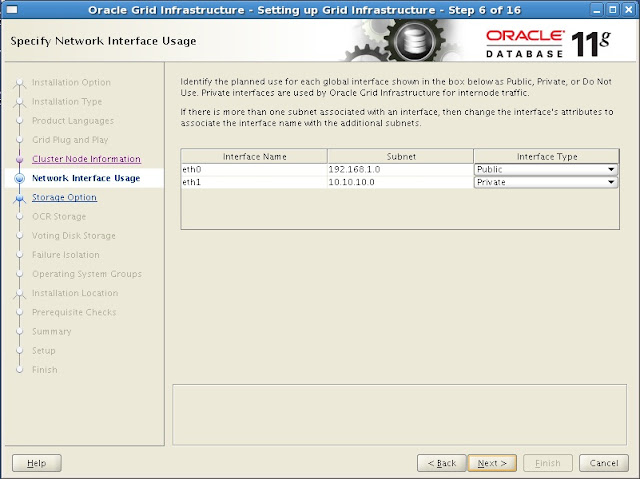









































No comments:
Post a Comment